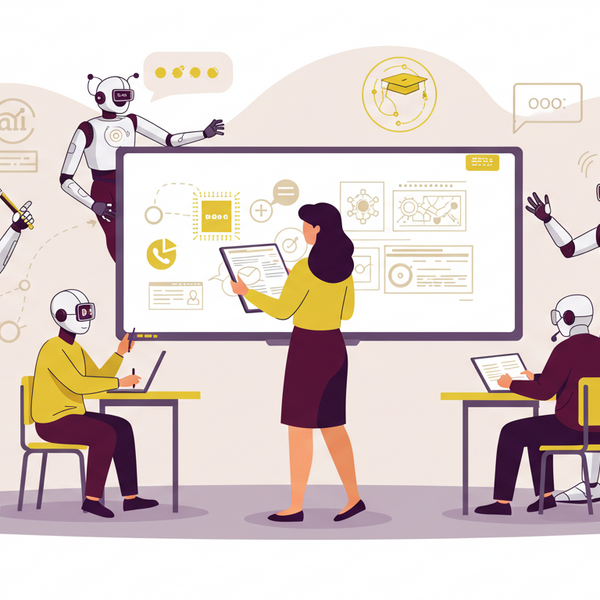Google Drive Integration Feature in CreateAI Builder
The Google Drive integration allows you to connect your Google Drive directly to CreateAI Builder so you can easily import your files (Docs, Sheets, PDFs, and other supported file types that live in your drive) into the platform. This removes the need to download and re-upload documents manually.
How do I access the google drive functionality in CreateAI Builder?
1. Go to your AI Project in CreateAI Builder.
2. Click on the Knowledge tab in the left-hand menu.
3. Select the Google Drive option (next to Files and URLs).
4. Click Add from Google Drive.
5. Sign in with your ASU Google account (ASURITE).
6. Select the files you’d like to import (max file size per file: 50MB).
7. Your files will now appear in your Knowledge Base and can be used for training, citations, referencing, or building new projects.
Screenshot of steps attached below.

Important note about accounts
Currently, the integration only works with your ASU Google account. Attempting to sign in with a personal Gmail (e.g., @gmail.com) will result in an **“Access blocked: org\_internal”** error. Please make sure your files are stored and shared under your ASU account to use them with Builder.

Are there any limitations
File size limits may apply (50MB per file).
You must have the right **sharing permissions** set in Google Drive (e.g., if the file is restricted, Builder won’t be able to access it).
Only supported file types can be processed.
Integration is limited to ASU accounts for now (personal Gmail is blocked).
No auto-sync (for now) 😣 If a file in Google Drive is updated, you’ll need to reupload it in the UI for changes to appear in CreateAI Builder. Auto sync feature coming soon though.
Keep Reading
Students Using CreateAI: What Happens When You Upload a File?
If you’re using a CreateAI chatbot as part of a class, research, or student service, you may have the option to upload files like PDFs, assignments, or notes into the chat. Here’s what you need to know about how your files are handled and your privacy is protected.
CreateAI Builder: What Faculty Should Know About Student File Uploads
If you’ve created a custom bot using CreateAI Builder for students to use whether for advising, coursework, or academic support, here's what you need to know about how student file uploads are handled and what safeguards are in place.
This guide covers storage, privacy, copyright, and recommended practices for faculty-led bots.
CreateAI Office Hours Details: Get Help and Share Feedback
We’re excited to share how you can connect directly with the CreateAI team for live support, feedback, and community learning. Our weekly office hours are designed to help both general users and our dedicated beta testers get the most out of CreateAI Builder.