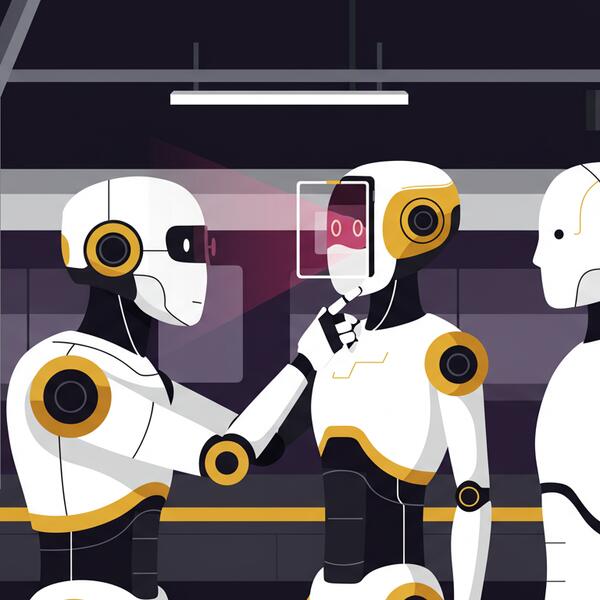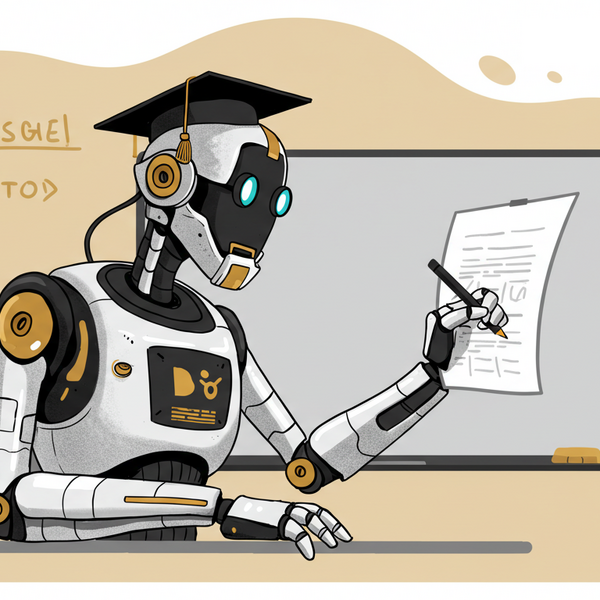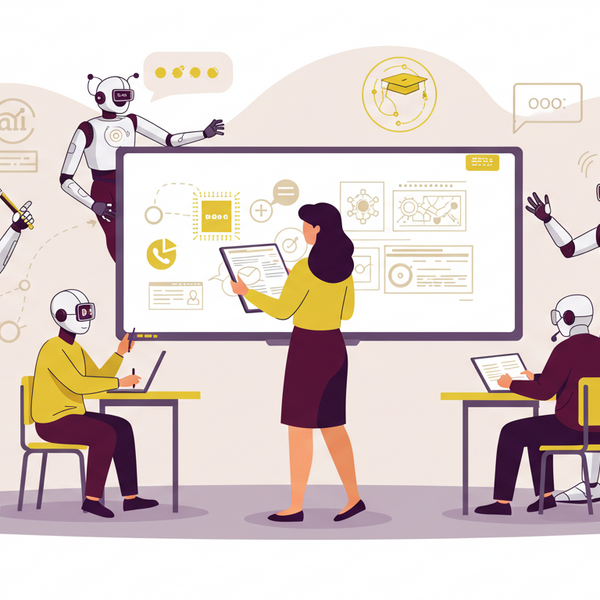Google Drive Integration Feature in CreateAI Builder
The Google Drive integration allows you to connect your Google Drive directly to CreateAI Builder so you can easily import your files (Docs, Sheets, PDFs, and other supported file types that live in your drive) into the platform. This removes the need to download and re-upload documents manually.
How do I access the google drive functionality in CreateAI Builder?
1. Go to your AI Project in CreateAI Builder.
2. Click on the Knowledge tab in the left-hand menu.
3. Select the Google Drive option (next to Files and URLs).
4. Click Add from Google Drive.
5. Sign in with your ASU Google account (ASURITE).
6. Select the files you’d like to import (max file size per file: 50MB).
7. Your files will now appear in your Knowledge Base and can be used for training, citations, referencing, or building new projects.
Screenshot of steps attached below.

Important note about accounts
Currently, the integration only works with your ASU Google account. Attempting to sign in with a personal Gmail (e.g., @gmail.com) will result in an **“Access blocked: org\_internal”** error. Please make sure your files are stored and shared under your ASU account to use them with Builder.

Are there any limitations
File size limits may apply (50MB per file).
You must have the right **sharing permissions** set in Google Drive (e.g., if the file is restricted, Builder won’t be able to access it).
Only supported file types can be processed.
Integration is limited to ASU accounts for now (personal Gmail is blocked).
No auto-sync (for now) 😣 If a file in Google Drive is updated, you’ll need to reupload it in the UI for changes to appear in CreateAI Builder. Auto sync feature coming soon though.
Keep Reading
Understanding Rate Limits on CreateAI Builder
Ever run into a message that says, “Your project has reached its Tokens per Minute limit (TPM)”? Well, just think of it as a friendly traffic signal reminding us not to zoom too fast. We’ll walk through what does a token mean, what does reaching TPM mean, which settings affect token usage, and how to optimize your AI Project to avoid hitting the limit.
AI with Integrity: ASU’s AI Acceleration Team is Setting New Standards for Ethical AI
Artificial intelligence (AI) is rapidly transforming industries, from healthcare and finance to entertainment and education. At Arizona State University (ASU), the AI Acceleration team within Enterprise Technology is ensuring that this transformation happens responsibly.
Generative AI Tool Pre-Release Evaluation Guide
Arizona State University remains dedicated to responsible, principled innovation when deploying generative AI solutions, including chatbots. This guide ensures each project aligns with ASU’s values by mitigating potential risks—such as misinformation, bias, toxicity, and compliance lapses—using rigorous methods like automated testing, red teaming, and pilot experiments. In doing so, we uphold accuracy, fairness, and user trust while enhancing digital experiences across the university.