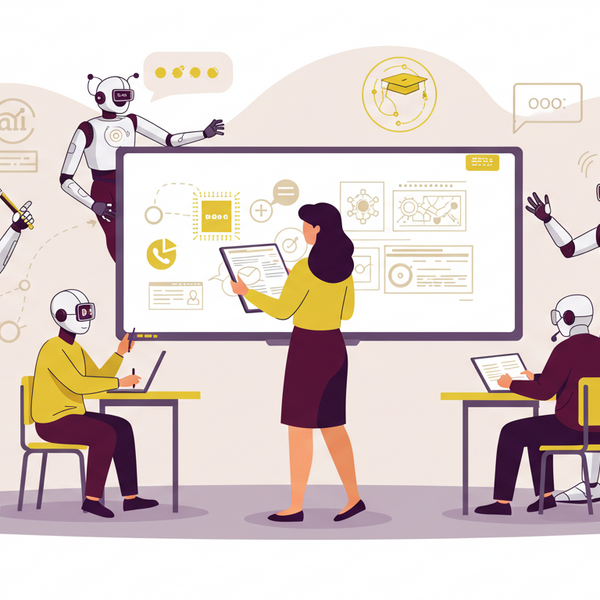What to Do When You Hit a TPM Limit
What is TPM?
TPM stands for Tokens Per Minute. It’s a measure of how many tokens (chunks of text) your project can process per minute. If your project sends too much data too quickly, you may hit this limit and see the following error:
TPM Limit reached – Retry in: 60 sec
This happens when your project has reached its Tokens per Minute (TPM) limit.
What's Changed?
To make things easier for beta users, we’ve introduced an automated TPM increase feature on the Builder side.
Here’s how it works:
Yes! There's a hard cap at 300,000 tokens per minute.
- If you hit your TPM limit, you’ll see a "Increase TPM limit" button in the error message.
- Press the button to request an automatic bump to your TPM.
- Most requests are approved instantly.
Is there a maximum TPM I can request?
Is there a maximum TPM i can request?
- If you hit this ceiling and still need more capacity, you’ll need to contact our team to discuss your use case.
What about TPM limit for viewers?
We know this error can also show up for users viewing bots. Improvements to the viewer-side experience are planned for an upcoming sprint to reduce friction and improve clarity.
What affects token usage?
Several things contribute to how fast you hit your TPM limit:
- Long prompts or responses (more words = more tokens)
- Multiple rapid requests
- Heavy API usage by background actions or chains
Click on "What affects token usage?" in the error message for more detail.
What should I do if the button doesn't work or TPM still feels too low?
If the TPM increase button doesn’t appear or you continue running into limits:AI evaluation, ASU is leading the way in responsible AI adoption in academia.
- Wait a minute and retry.
- Check if your use case can be optimized (e.g., reduce prompt length).
- Contact our team or support contact for assistance.
Example of TPM Error Message
- New “Increase TPM limit” button lets you scale up quickly.
- There’s a 300k hard cap admins required beyond that.
- Viewer-side improvements coming soon!
Keep Reading
Students Using CreateAI: What Happens When You Upload a File?
If you’re using a CreateAI chatbot as part of a class, research, or student service, you may have the option to upload files like PDFs, assignments, or notes into the chat. Here’s what you need to know about how your files are handled and your privacy is protected.
CreateAI Builder: What Faculty Should Know About Student File Uploads
If you’ve created a custom bot using CreateAI Builder for students to use whether for advising, coursework, or academic support, here's what you need to know about how student file uploads are handled and what safeguards are in place.
This guide covers storage, privacy, copyright, and recommended practices for faculty-led bots.
CreateAI Office Hours Details: Get Help and Share Feedback
We’re excited to share how you can connect directly with the CreateAI team for live support, feedback, and community learning. Our weekly office hours are designed to help both general users and our dedicated beta testers get the most out of CreateAI Builder.