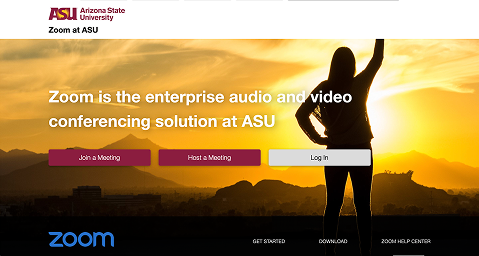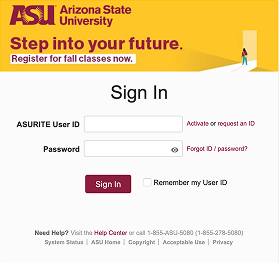Overview
- Meeting Summaries: Generates concise summaries of meetings, highlighting key points, action items, and decisions made.
- In-Meeting Questions: Allows meeting participants to ask questions about the meeting's content without interrupting the flow.
- Smart Recording: Organizes cloud recordings into smart chapters, highlights key takeaways, and provides analytics on conversation factors, such as talk speed and filler word usage.
- Whiteboard Content Generation: Enables users to generate ideas, refine content, and add objects to a whiteboard canvas with one click.
- Email and Chat Compose: Helps you draft and reply to emails and chat messages faster and with the appropriate tone and length.
Who can use this product?
ASU students, faculty, and staff can use Zoom AI Companion at no cost.